A walk through Google Drive
Setting up Google Drive on Windows PCs and Macs is easy. Just go the Google Drive Start page, and hit the Go to Google Drive button.
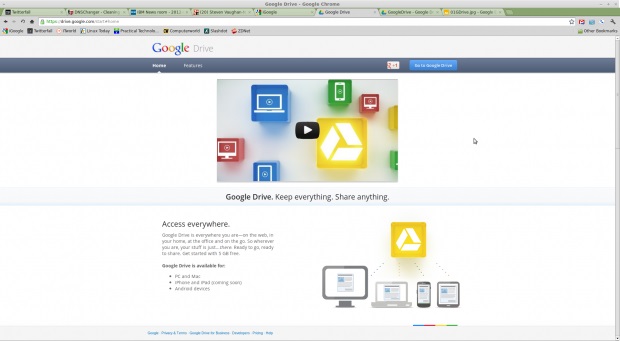
This will bring you to your new Google Drive page. This page will already include your Google Docs. Now, if you're a Windows or Mac user you can download the software to use it with a local client ala Dropbox.
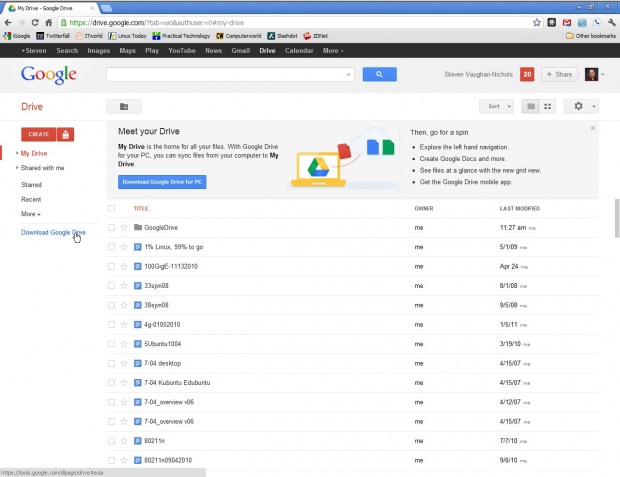
As per usual, you'll need to agree to the terms of service (ToS). Some people think that Google has gone to far in claiming rights over your uploaded content. I can't see it myself, but you should be aware of the issue before you decide to use the service.
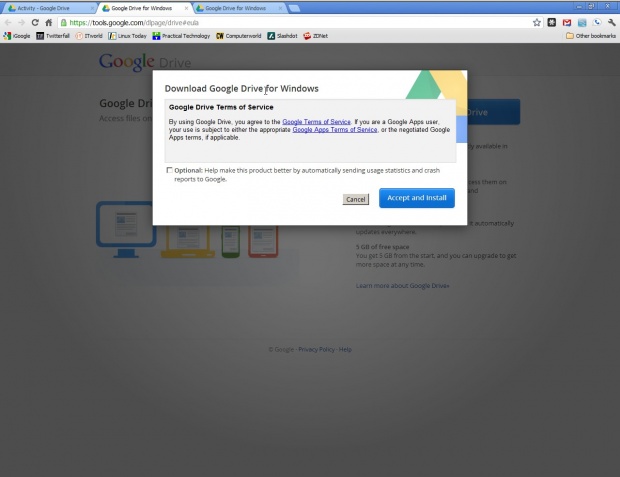
If you do accept, setting up Google Drive is easy.
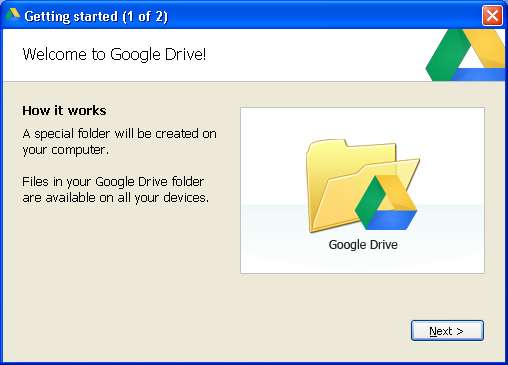
You can then decide where your Google Drive directory will be located, if you want it to sync your Google Docs files, and if you want Google Drive to start with your computer. To the last two questions I think your answer should be yes.
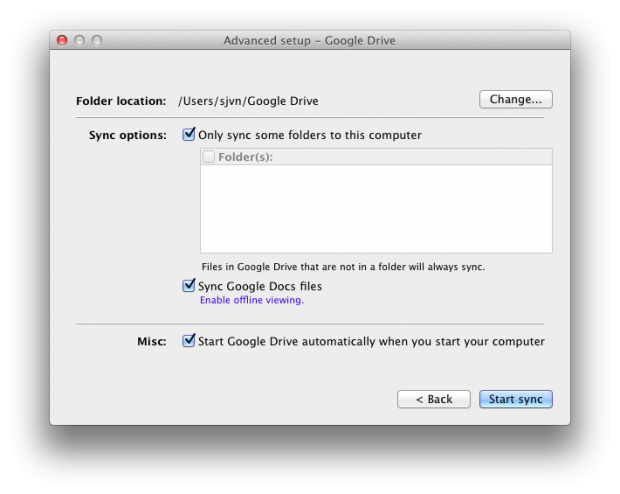
The program will start to sync your files. This process goes remarkably quickly saw upload speeds of up to 6Mbps.
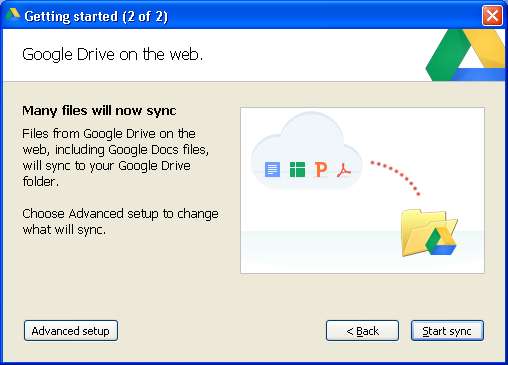
Once installed, your Google Drive looks and act just like another local directory on your system. Note two other things here though. First, your Google Docs haven't actually been downloaded to your system. See all those 1K sized documents? Instead of the actual documents, you just have links to the Google Docs. This also means that you can't work with them off-line. You can, however, work with your Google Drive-based Microsoft Office or LibreOffice documents.
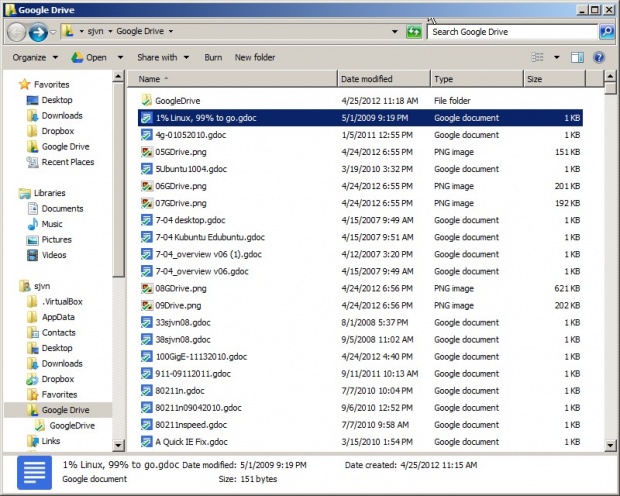
On the Web, your Google Drive has several default views. You can't sort within a view. In this one, which is for most recently changed documents, I couldn't, for example, set it to sort by owner. To find a document by a specific owner, I'd need to do a search.
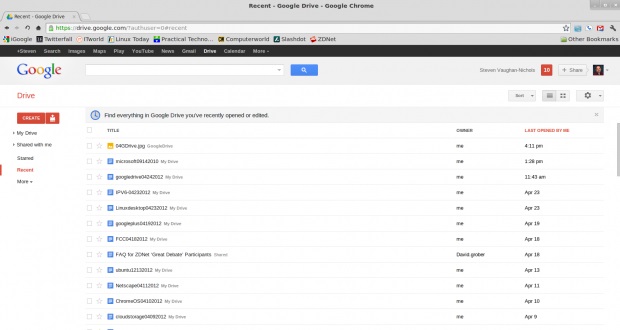
Fortunately, as you might have expected, Google Drive search, which is confined to your drive, works extremely well.
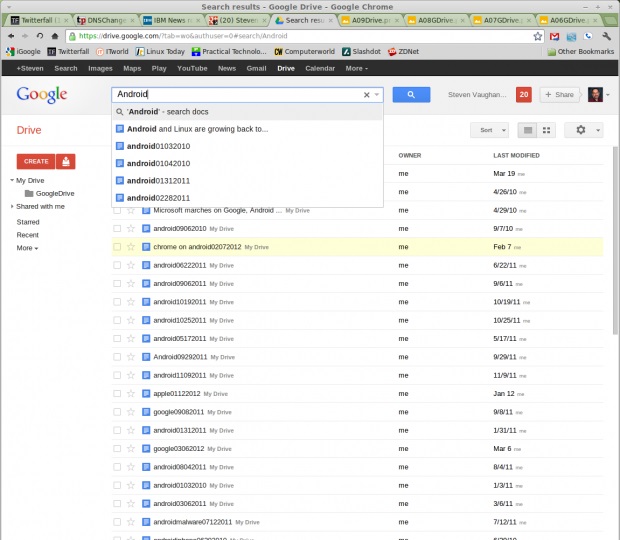
Personally, I find one of the most useful Google Drive views to be Activity. This view places your most recently edited files at the top but lets you hide files or collections-Google jargon for directories or folders--you don't want to see them.
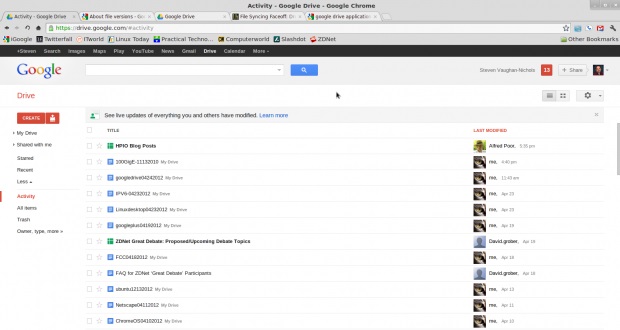
Remember what I said about Google Drive being more than storage? It also seamlessly integrates Google Docs and includes revision control. Don't like the changes you made to a document? Just click back to an earlier one.
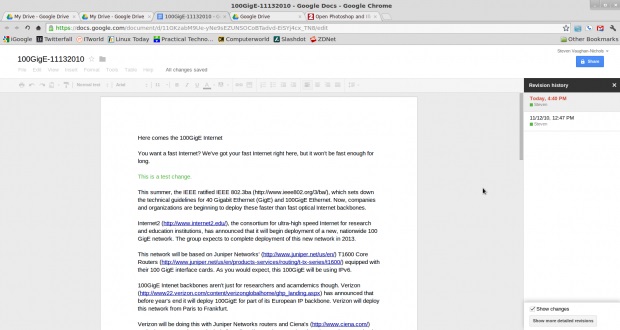
Google Drive also lets you share your work with co-workers. They can then either edit it themselves, if you let them, or they can just comment on it. This is a handy feature.
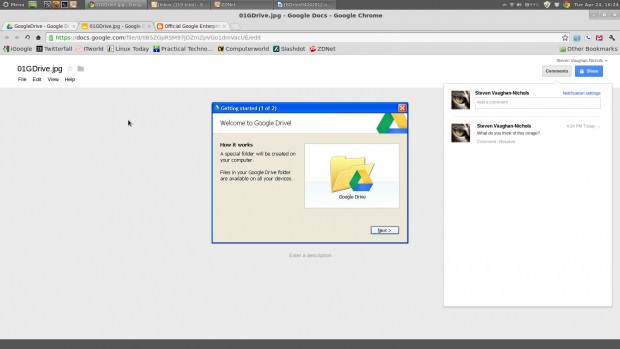
There are also a host of business applications either already here, or on their way, to Google Drive, like WeVideo that will let you do group video-editing on media files kept on Google Drive.
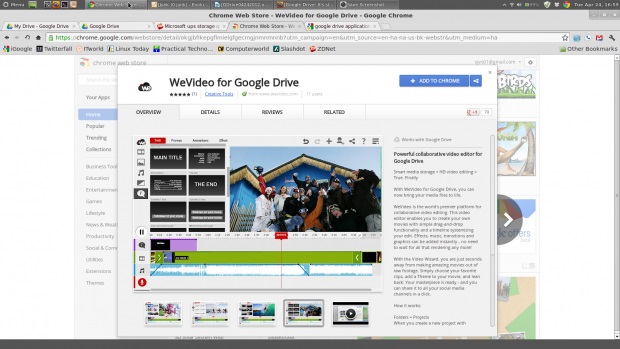
You can also share your files with your co-workers either directly from your drive or by sending them e-mails, which contain links to the specific file or folder you're sharing with them.
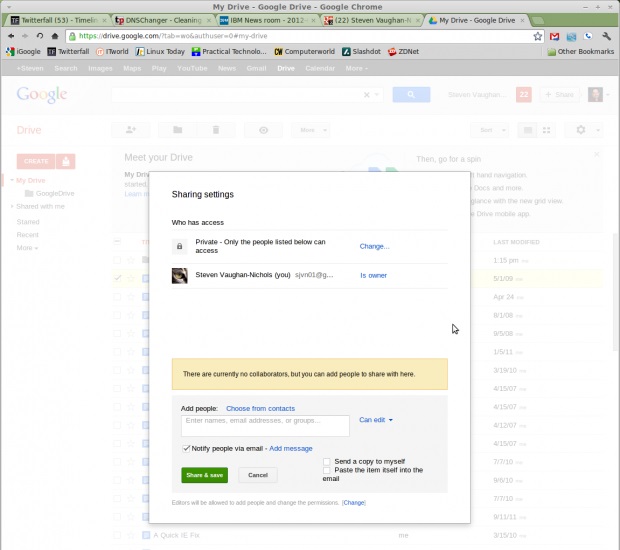
As you can see from all this, Google Drive isn't just storage. It's a whole new way of doing collaborative work online.






